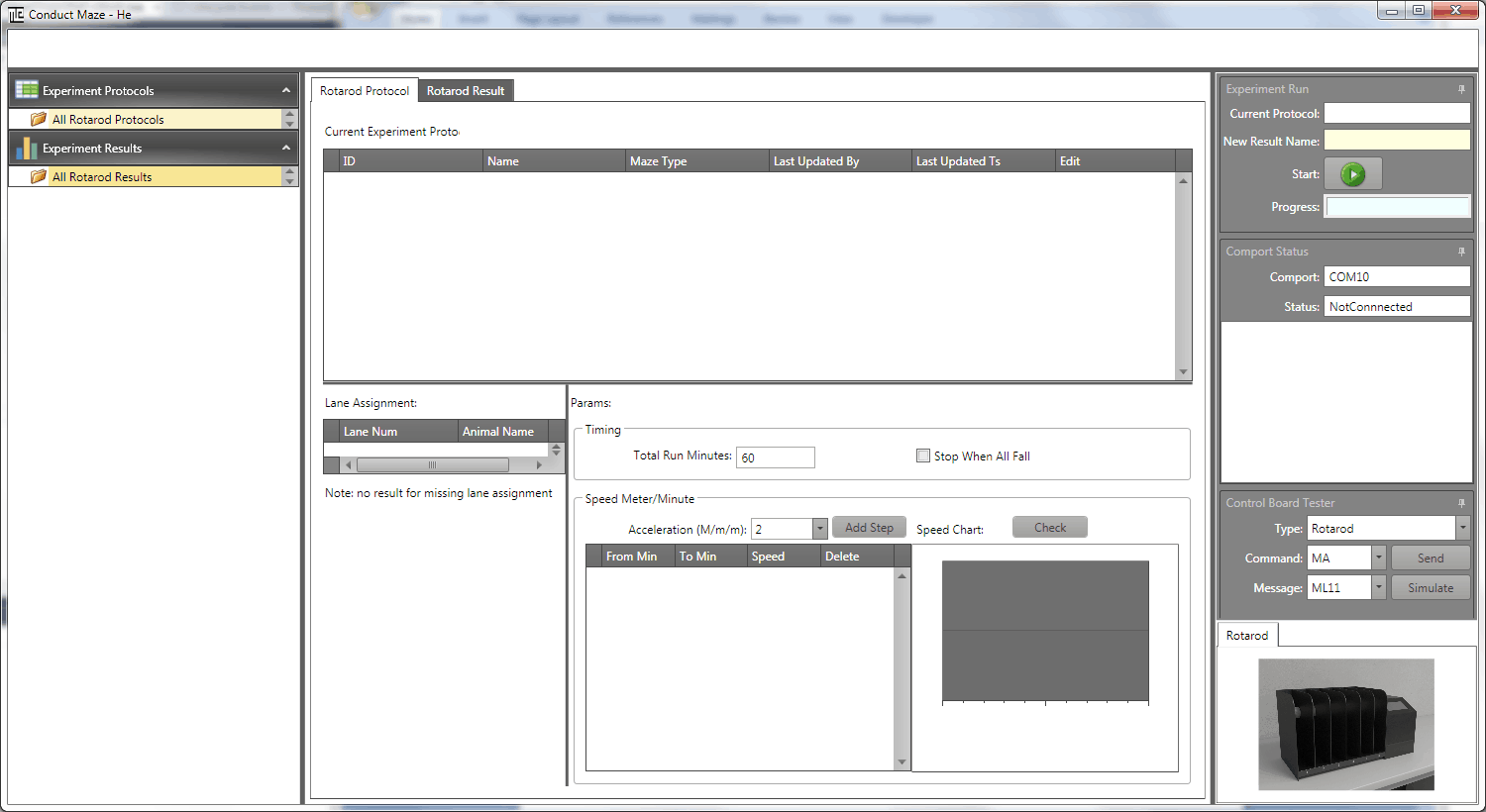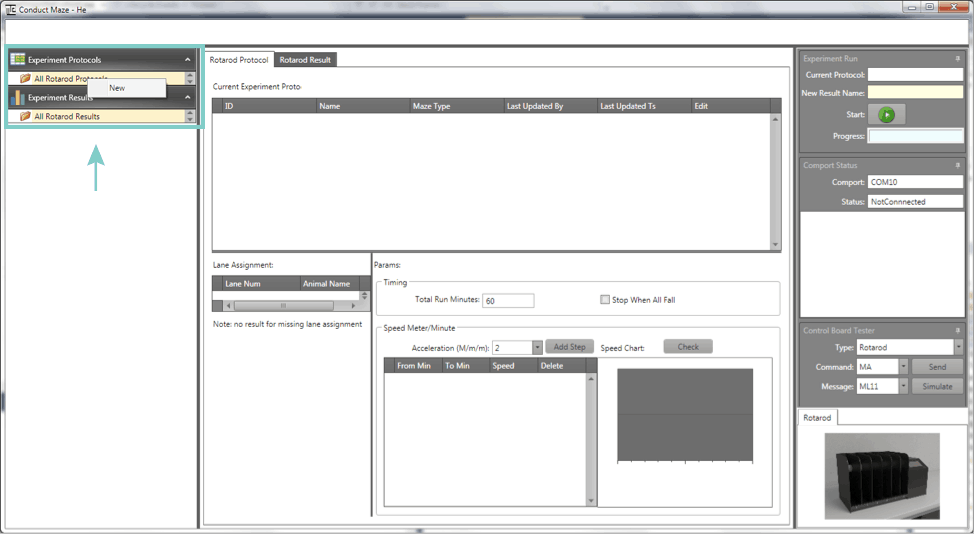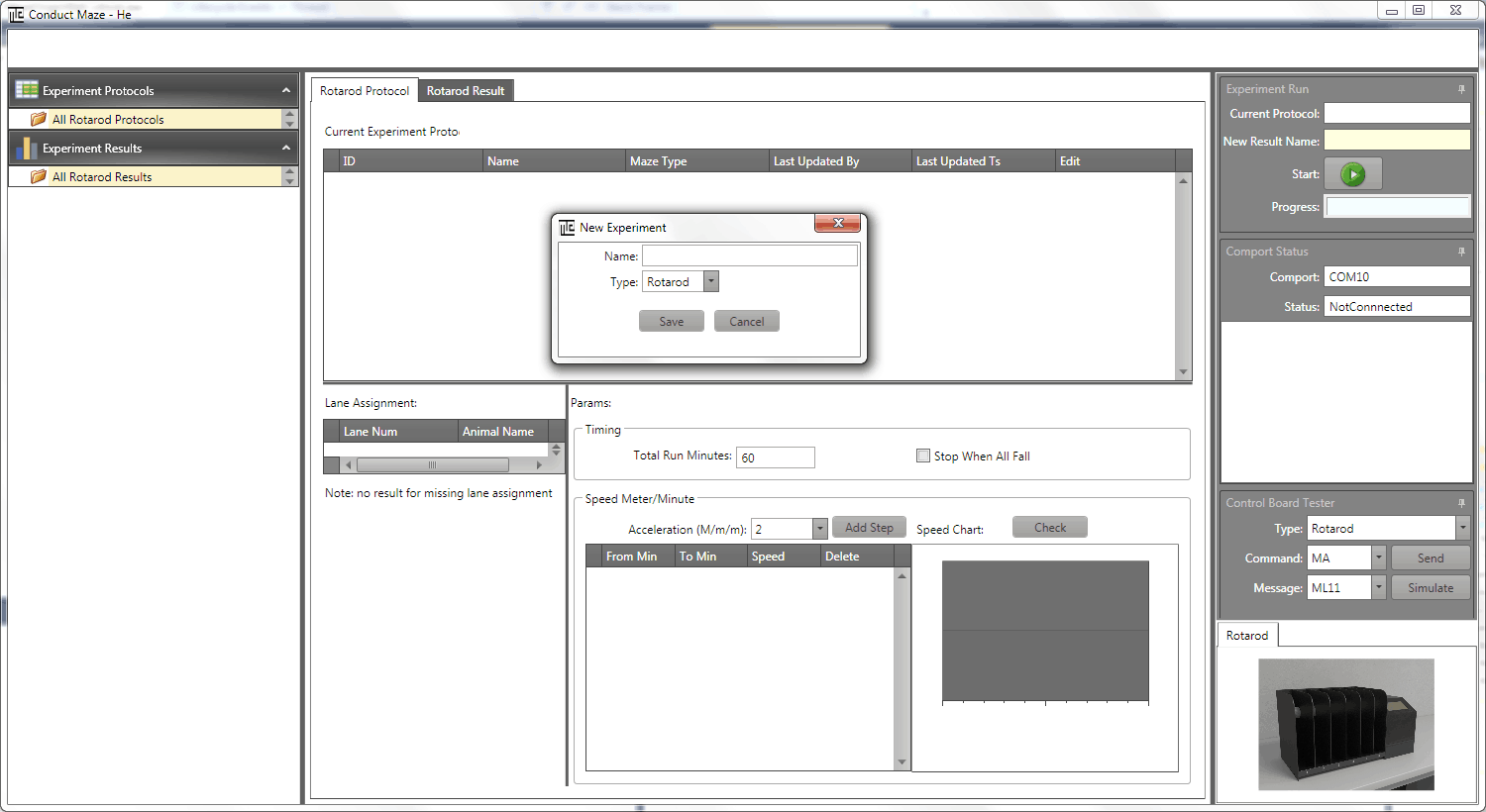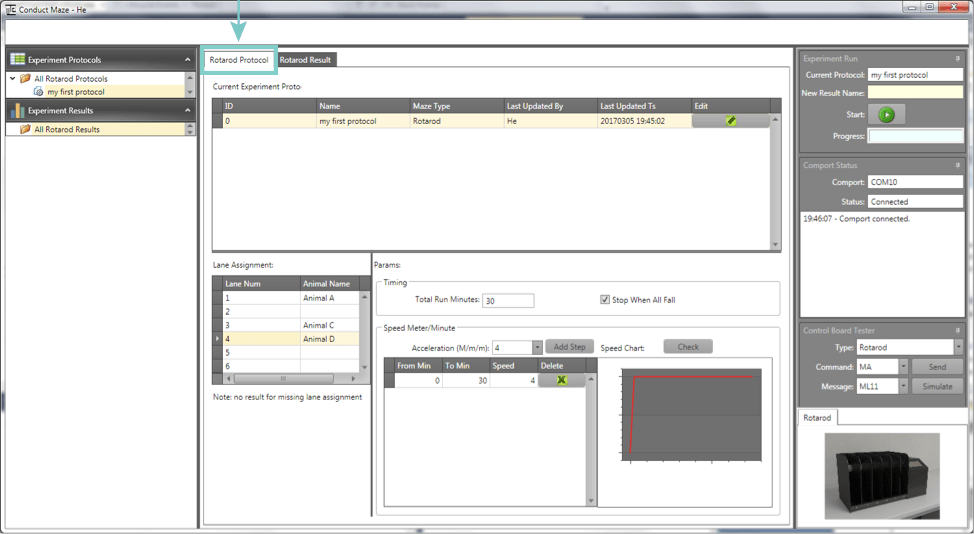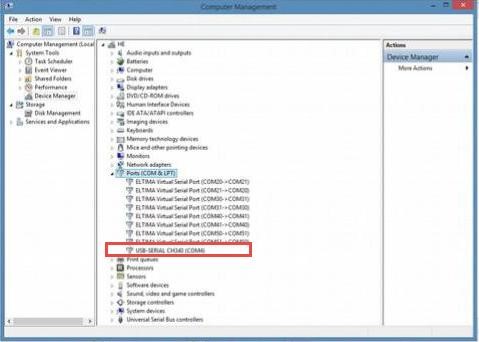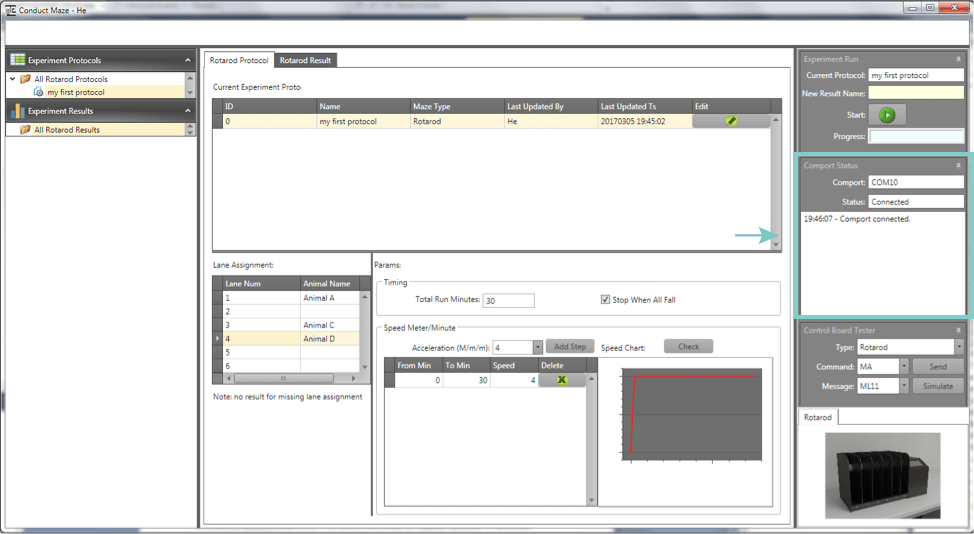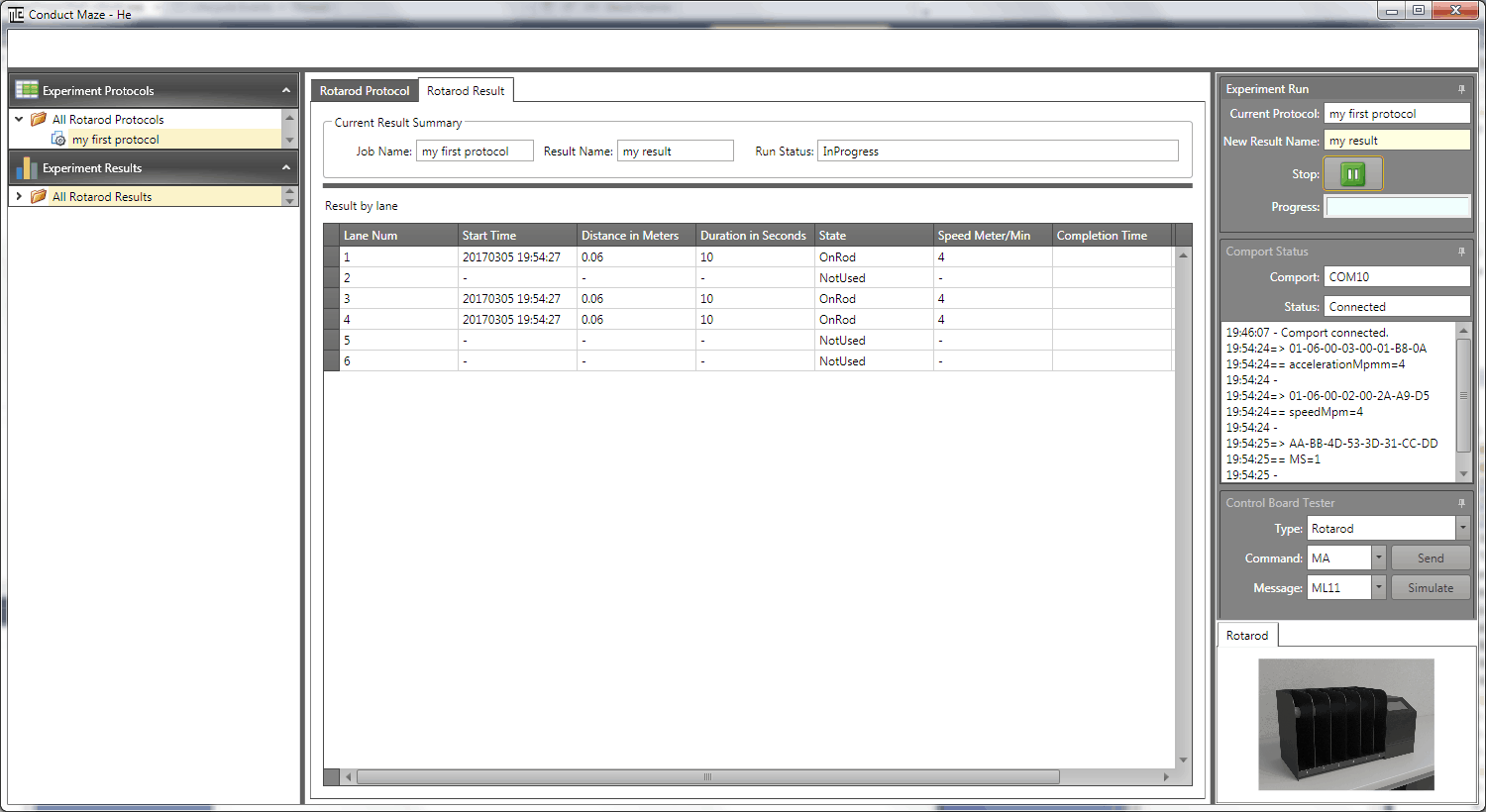Version 0.5.5

Updated 8/22/2017
MazeEngineers Rotarod
Motor Function
2. Experiment Configuration
The application provides a user interface to configure and execute lab experiments (protocols) and view execution results.
- New Experiment
To create an experiment protocol, right click on “All Rotarod Protocols”.
A menu appears as shown below:
- Right click on New menu item, a “New Experiment” window appears as shown below. Fill in an experiment name and click on Save
- Once the experiment is created, it appears in the folder “All Rotarod Protocols” as shown below:
2.2 Configure Parameters
To configure an experiment, click on the experiment under the folder “All Rotarod Protocols”. The content of the experiment is shown on the tab “Rotarod Protocol”.
- Lane assignment: you can assign animals to lanes. If a lane is not assigned, it is assumed to be “not used” and receive no result update.
- Total Run Minutes: is the total minutes for this Rotarod session Stop When All Fall: the experiment will stop when all animals fell
- Acceleration: the acceleration or deceleration for the speed change from a level to another. For example, if the acceleration is 6 meter/minute2, and the speed to change from 3 to 4 meter/minute, then it will take 1/6 minute for the speed change.
- Speed Grid: allow user to configure speed steps.
3. Hardware Connection to Computer
When the micro-controller is connected to your computer with mini-USB cable, a port is shown up on the Device Manager
Edit configuration file MazeOriginWpf.exe.config file (in the bin folder) to match the port number:
<add key=”read_write_com_port” value=”COM10″/>
If the device is not shown on the Ports section, it will appear on different section. This is because the computer could not find the driver for the hardware device. In this case, you will need to install the driver which is included in the folder in the U-drive.
4. Experiment Run
To execute an experiment, select the experiment under “All Experiment Protocols” on the left navigation panel.
- Configure ParametersOnce you click an experiment protocol, the software will try to connect to the comport. The comport name and connection status is shown in the area in RED:
Once the connection is established, experiment protocol is ready to run.
- Configure Parameters
Enter a name for the experiment run and click Start button. The tab “Rotarod Result” appears as below:
- The result is shown in the grid. You can wait for the normal completion or click Stop button to terminate the experiment run.
- The results are saved to your computer and you can view it at any time.
- You can copy/paste the grid data to a spreadsheet or click a button to export the grid data (export to be implemented).